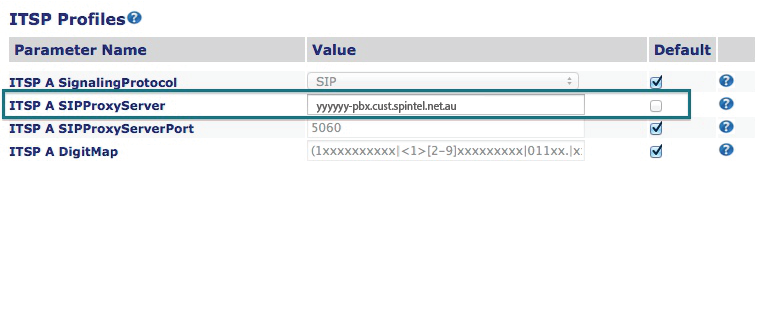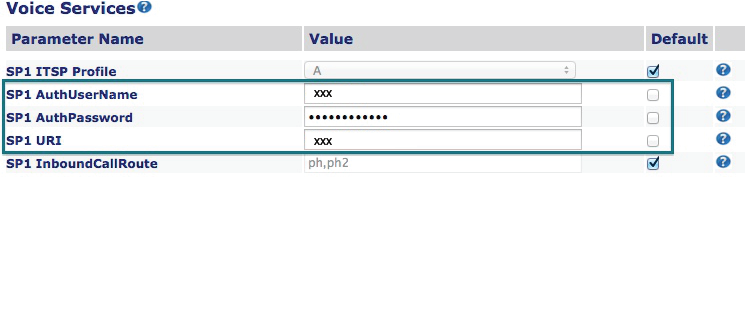Instructions on how to configure VoIP equipment Obihai OBi202
1. If the gateway is configured for the first time, you need to enable the web interface and find out the IP address of your gateway, if you are already in the web interface, go to step 2.
Enter ***0 on the phone connected to the gateway, then enter 30# enter 1 to specify a new value, enter 1# to enable the web interface, enter 1 to save the settings, then you can hang up.
Now it is necessary to find out the IP address of your gateway, pick up the handset of the phone connected to the gateway and enter *** then enter 1 You will be informed of the current IP address of the gateway. If the IP address is 0.0.0.0, check whether the gateway is connected to the local network and whether your network has DHCP running.
2. To go to the web interface of the gateway, enter http://DEVICE_IP/ where DEVICE_IP is the IP address of your gateway. To access the web interface, you may need to enter a login and password, by default:
User: admin
Password: admin
3. Go to the Setup Wizard on the left side of the page,
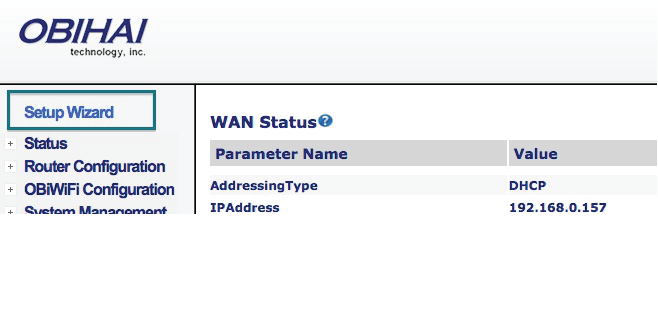
Enter the following data:
ITSP A SIPProxyServer: voip.syd.spintel.net.au
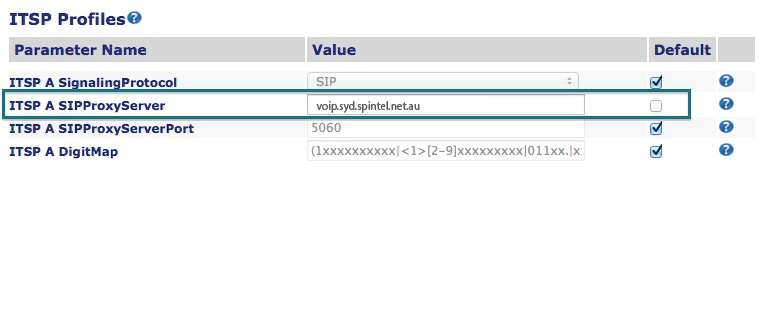
Enter the authentication data in the Voice Services section:
SP1 AuthUserName: Your sip number (xxxxxx)
SP1 AuthPassword: Your sip-number password
SP1 URI: Your sip number (xxxxxx)
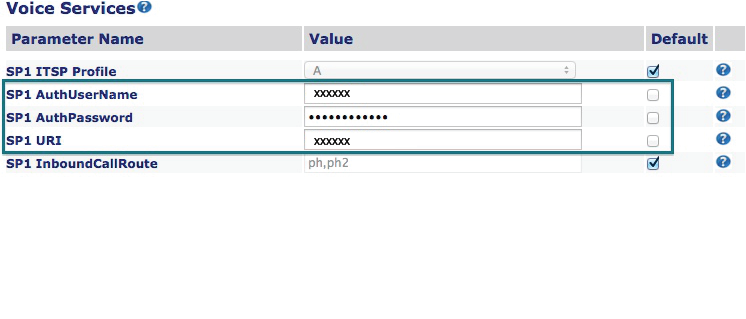
Click Submit, and then click Reboot.