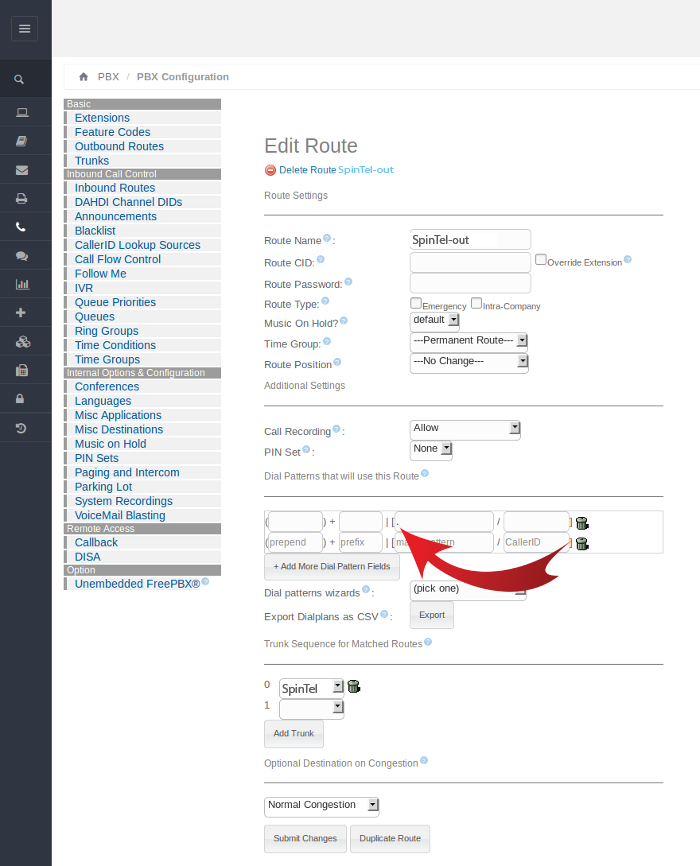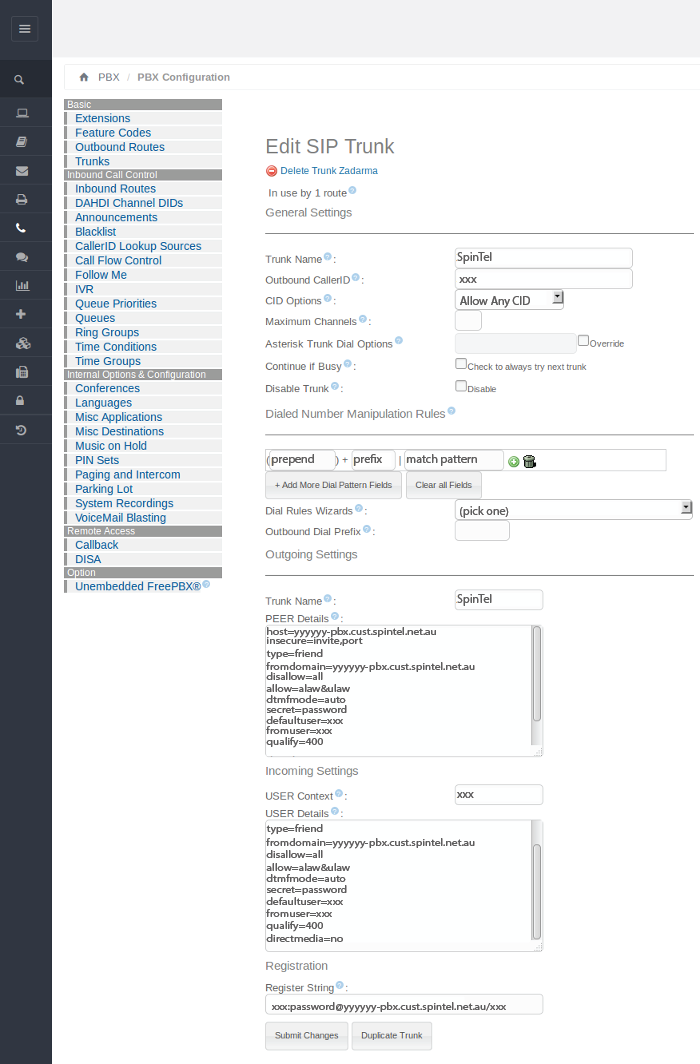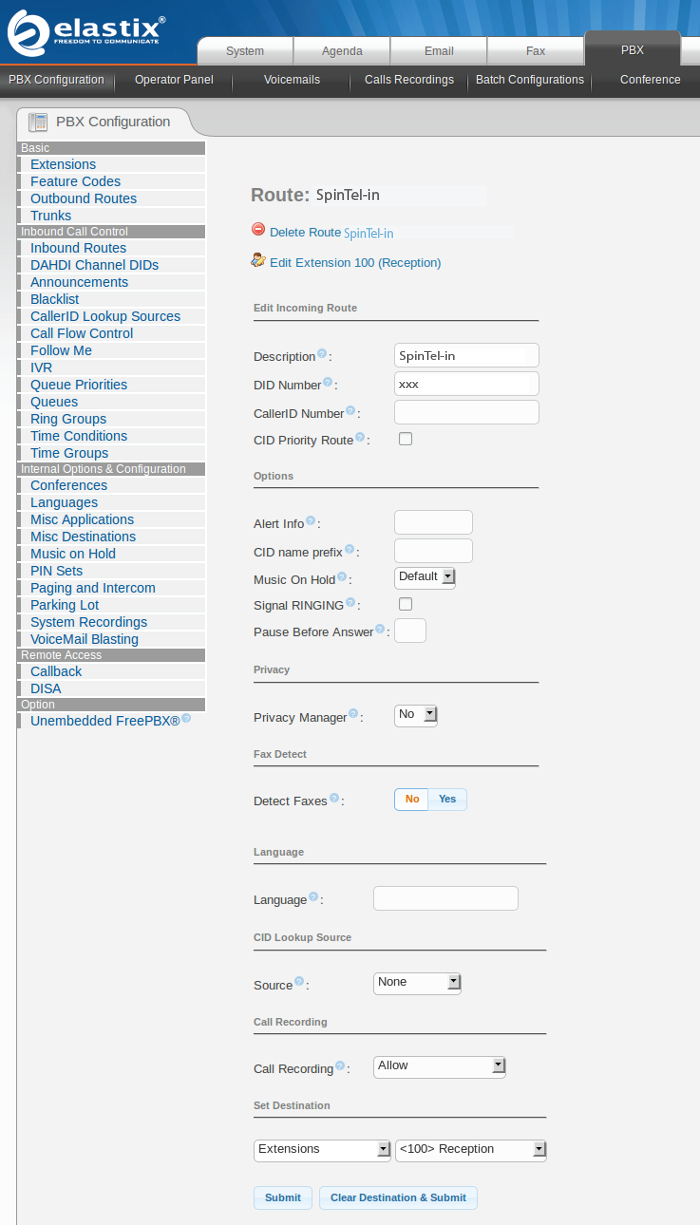Setting up Elastix 4
1. Under "PBX" -> "PBX Configuration" -> "Trunks" add SIP trunk.
Enter the following information:
xxxxxx: Your sip number
Password: Your sip-number password
Trunk Name: SpinTel
USER Context: Your sip number (xxxxxx)
Register String: xxxxxx:password@voip.syd.spintel.net.au/xxxxxx
In PEER Details and USER Details enter the following data:
host=voip.syd.spintel.net.au
insecure=invite,port
type=friend
fromdomain=voip.syd.spintel.net.au
disallow=all
allow=alaw&ulaw
dtmfmode=auto
secret=password
defaultuser=xxxxxx
fromuser=xxxxxx
qualify=400
directmedia=no
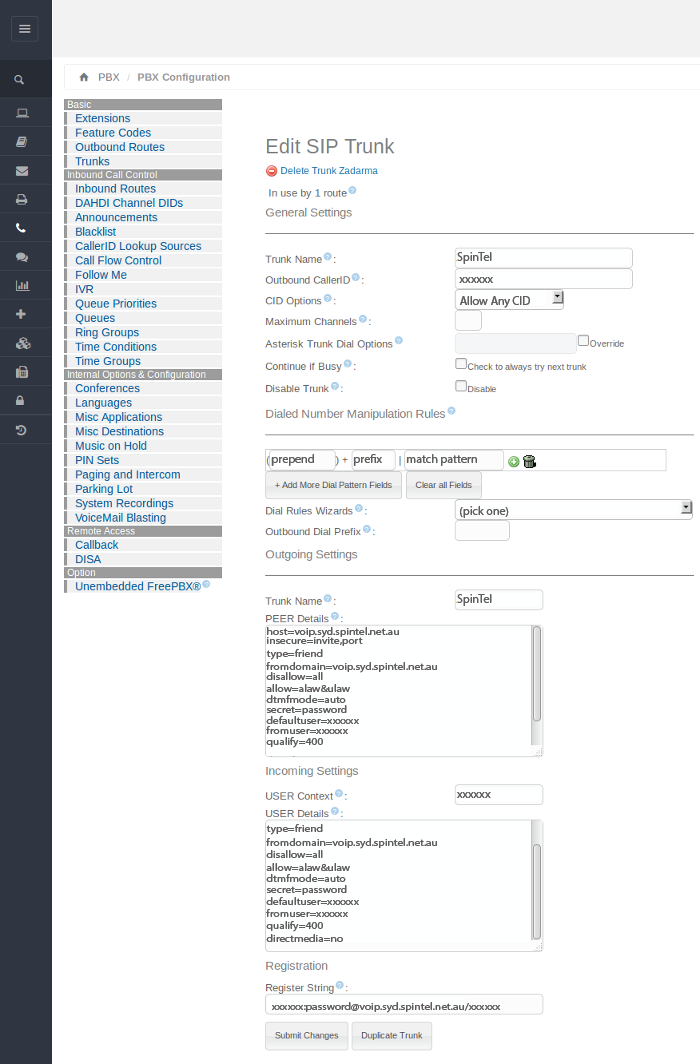
2. Under "PBX" -> "PBX Configuration" -> "Inbound Routes", create an inbound route SpinTel-in
DID Number: Your sip number (xxxxxx)
Under "Set Destination" you can set where the call will be routed to (a FreePBX extension number, a call group, IVR, etc.)
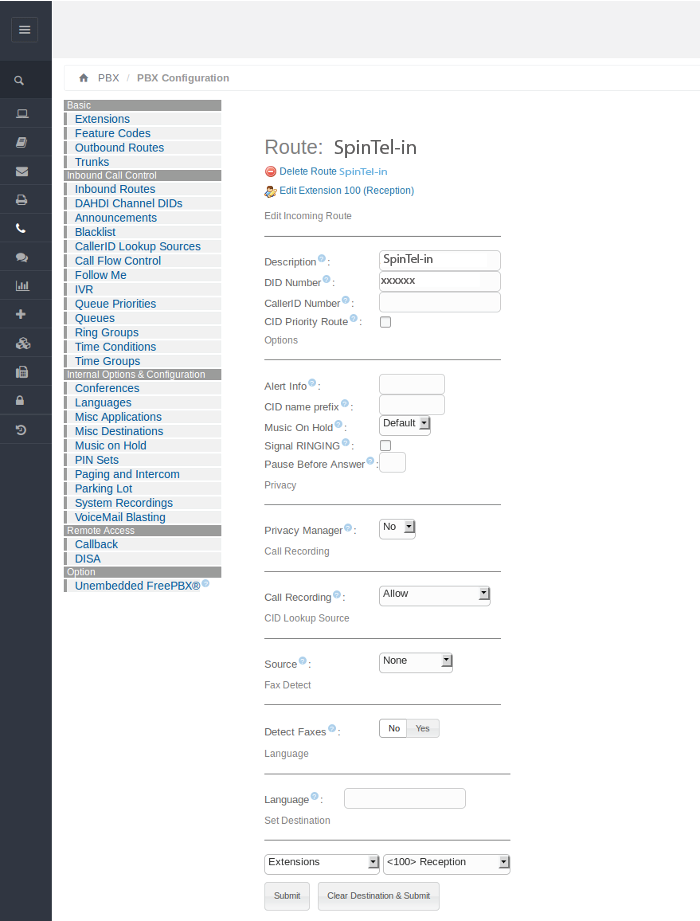
3. Under "PBX" -> "PBX Configuration" -> "Outbound Routes", create an outbound route SpinTel-out.
Under "Dial Patterns that will use this Route", in the blank space indicated as "match pattern", enter a point (.) (indicated by a red arrow in the following screenshot) and create a route. If you skip this stage, you will not be able to make outgoing calls.