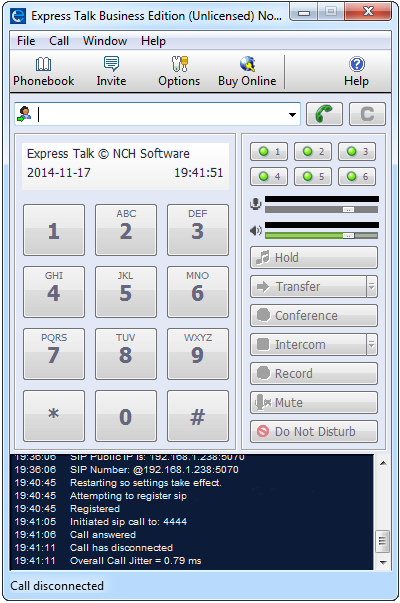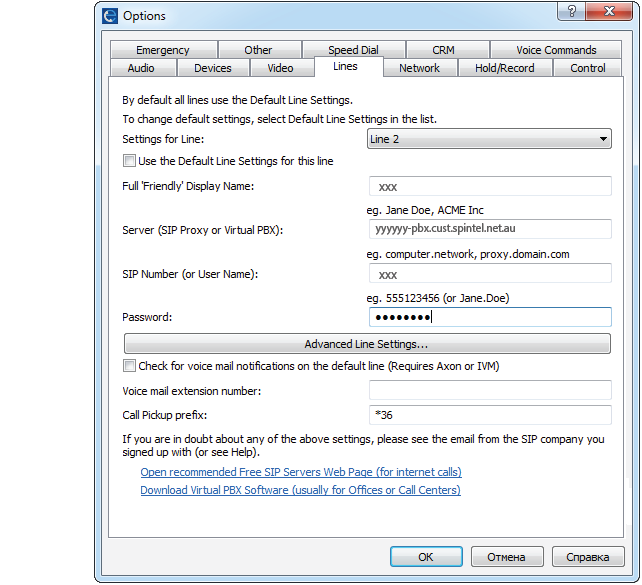Express Talk for Windows Setup
1. Download application.
After the installation open the «Mode & Audio Quality» tab. In the Communication Device section select "Use microphone and speakers". In the Quality / Bandwidth section select "Use default settings (Recommended)". Click "Next"
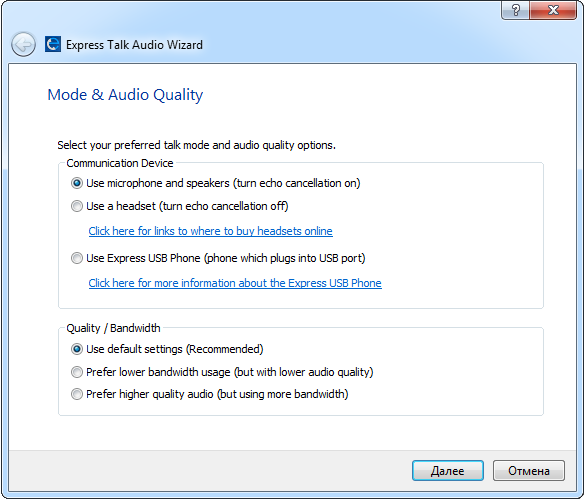
2. Select your hardware from the Sound Record Device options list in the Microphone Connection and Record Volume section. Leave the Audio Input Channel as default. Click "Next".
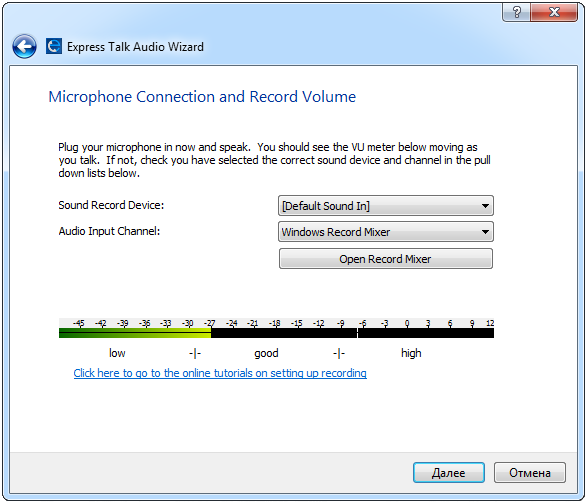
3. Select your hardware from the Sound Play Device options list in the Soundcard and Playback Volume section. Click "Next".
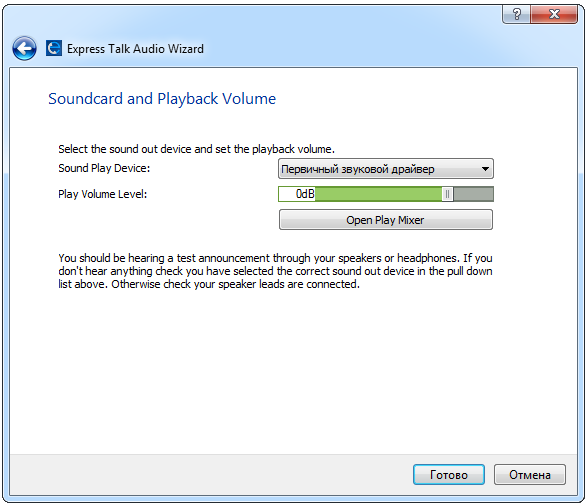
4. Right click with your mouse on line 1 and select "Configure Line"
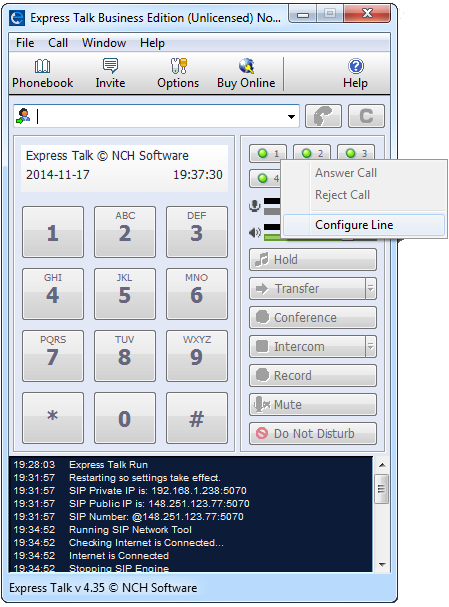
5. Enter the following settings:
Full 'Friendly' Display Name: xxxxxx (Your sip number)
Server (SIP Proxy or Virtual PBX): voip.syd.spintel.net.au
SIP Number (or User Name): Your sip number (xxxxxx)
Password: Your sip-number password
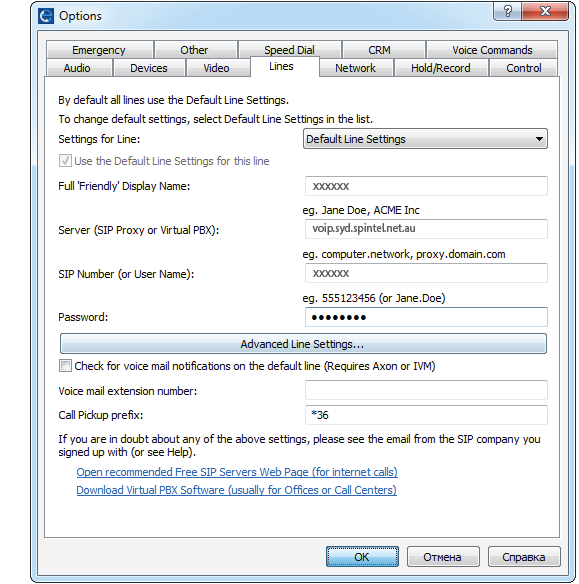
6. Softphone is set.