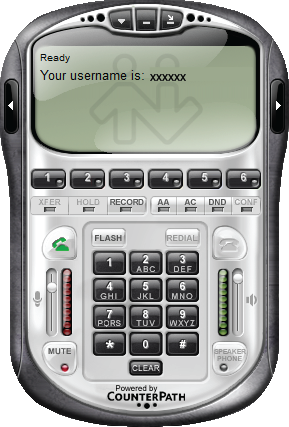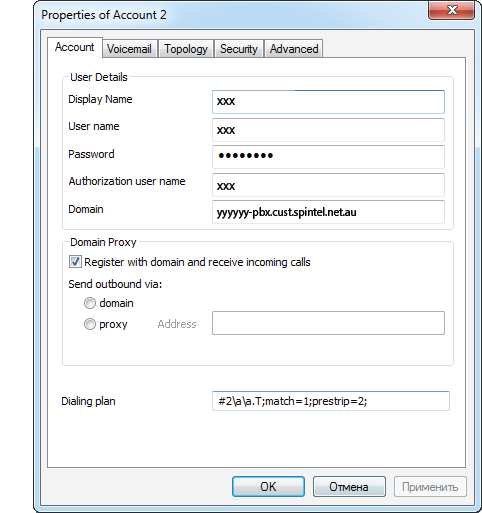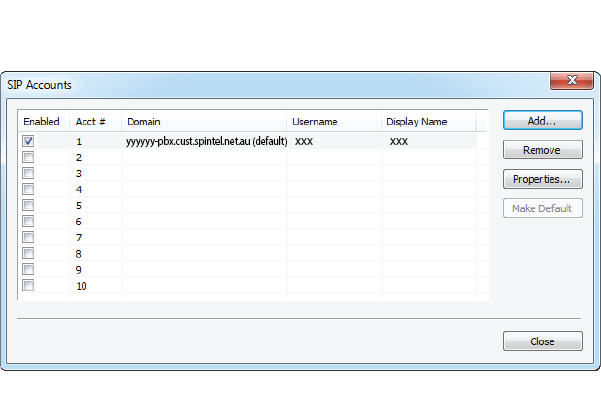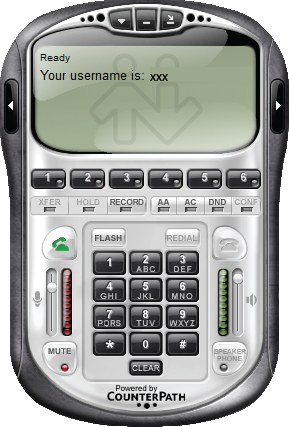Eye Beam for Windows Setup
1. After the Eyebeam first launch, add an account in an opened window. Click "Add".
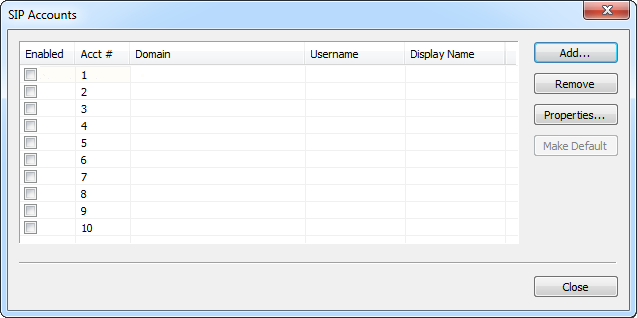
2. Enter the following settings:
Display Name: xxxxxx (Your sip number)
User Name: Your sip number (xxxxxx)
Password: Your sip-number password
Domain: voip.syd.spintel.net.au
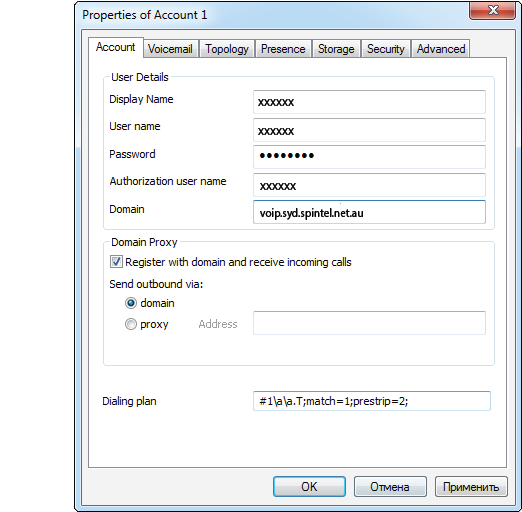
Click "OK"
3. Account is added, click "Close"
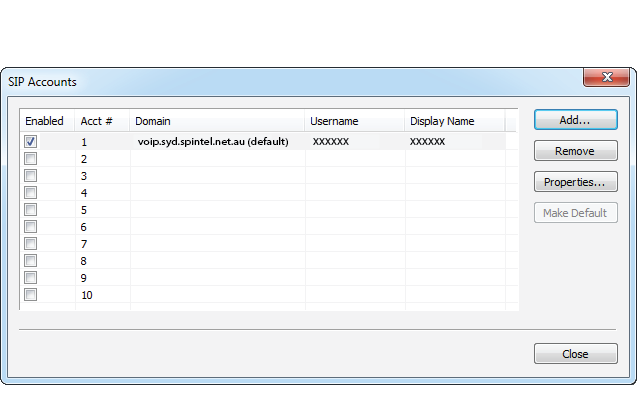
4. Registration is successful, you can make calls.