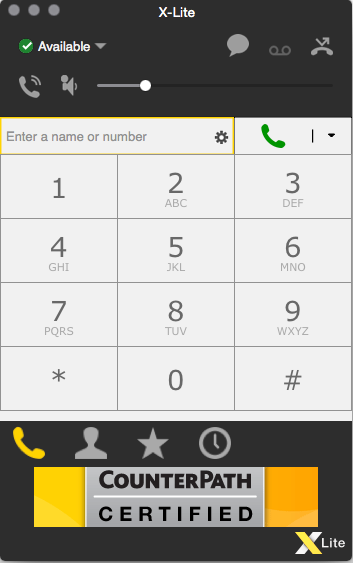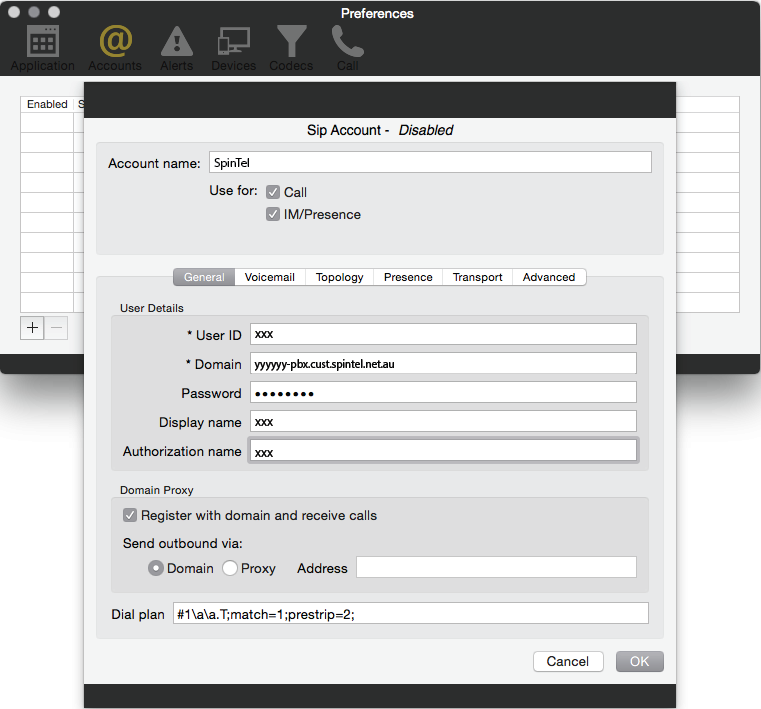X-Lite for Mac OS Setup
1. Download X-Lite here
2. Go to "Softphone - Account settings".
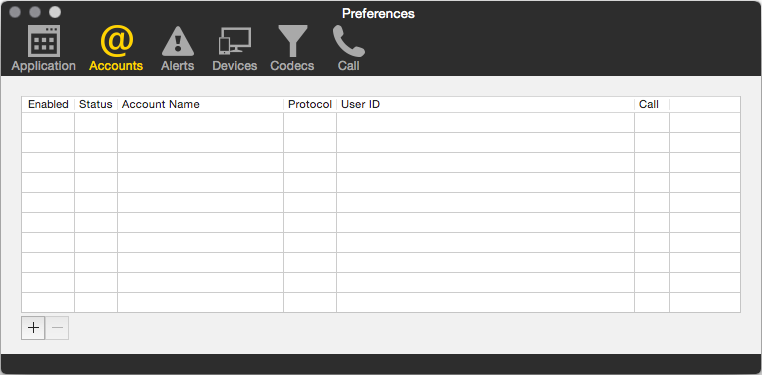
3. Create a new account and enter the following information:
Account name: Spintel
UserID: Your sip number (xxxxxx)
Domain: voip.syd.spintel.net.au
Password: Your sip-number password
Display Name: Your sip number (xxxxxx)
Authorization name: Your sip number (xxxxxx)
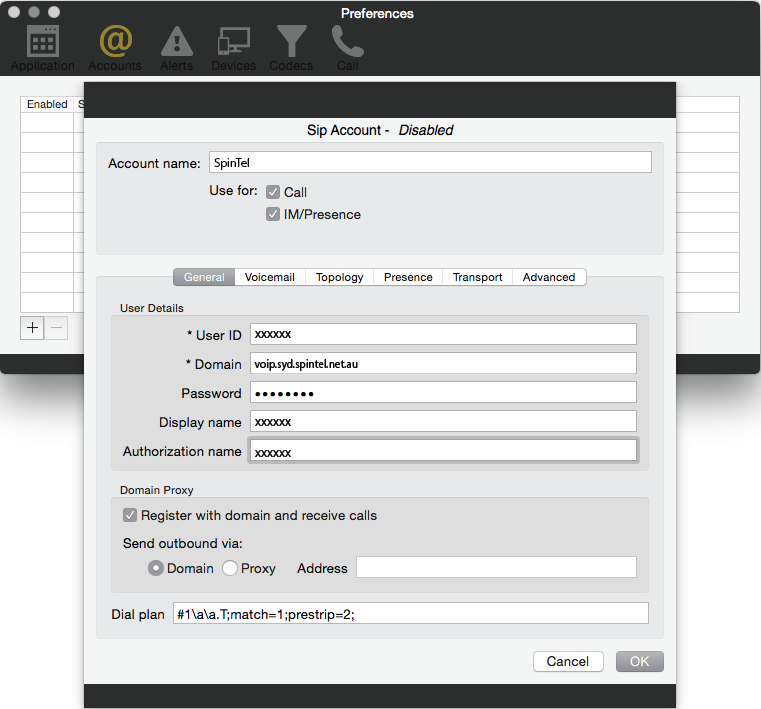
4. Softphone status should now appear as "Available", and you can make calls.