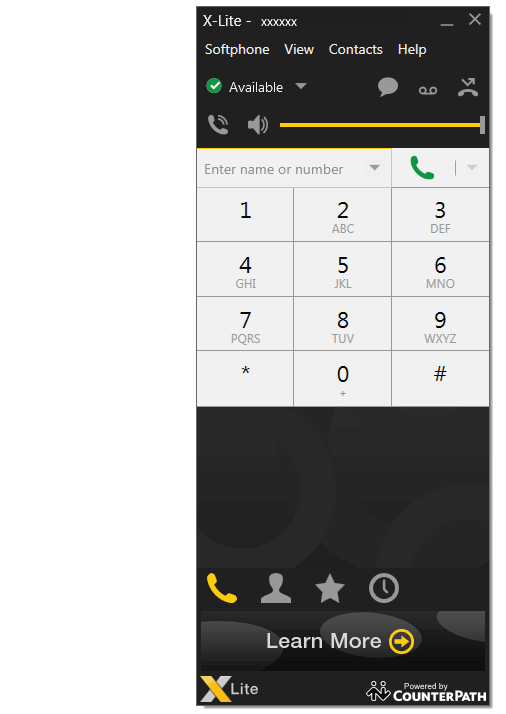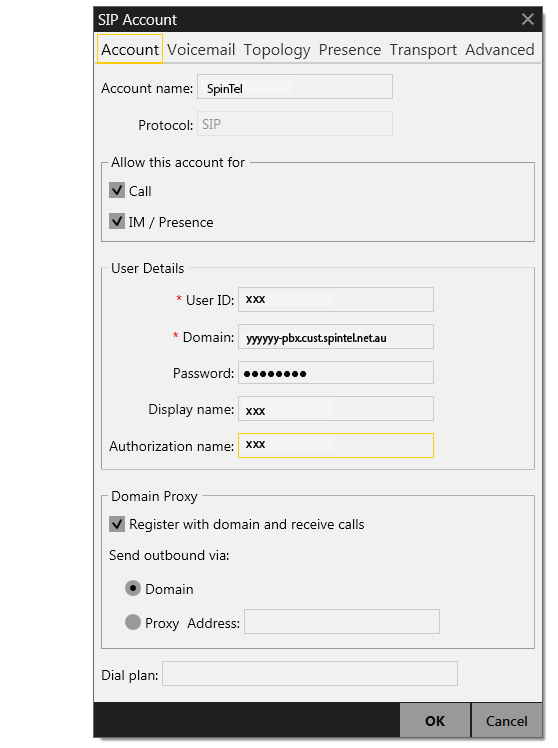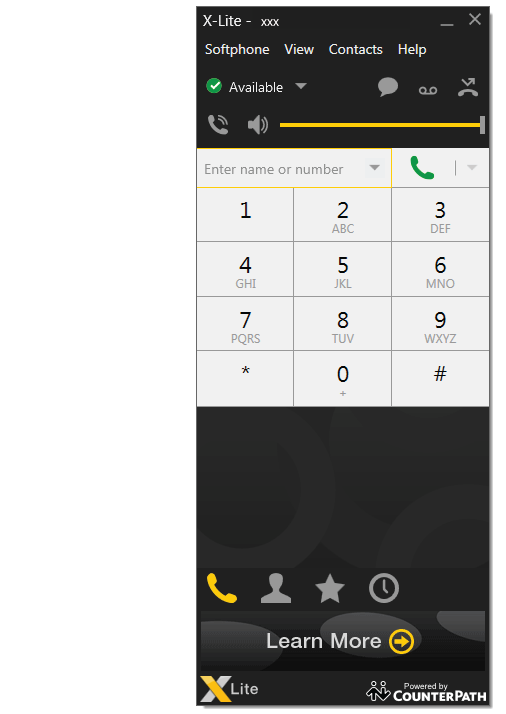X-Lite for Windows Setup
1. Download X-Lite here
2. Open "Softphone - Account settings"
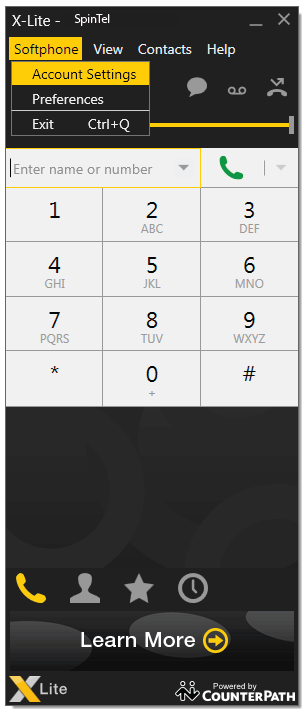
3. Enter the following:
Account name: Spintel
User ID: Your sip number (xxxxxx)
Domain: voip.syd.spintel.net.au
Password: Your sip-number password
Display Name: Your sip number (xxxxxx)
Authorization name: Your sip number (xxxxxx)
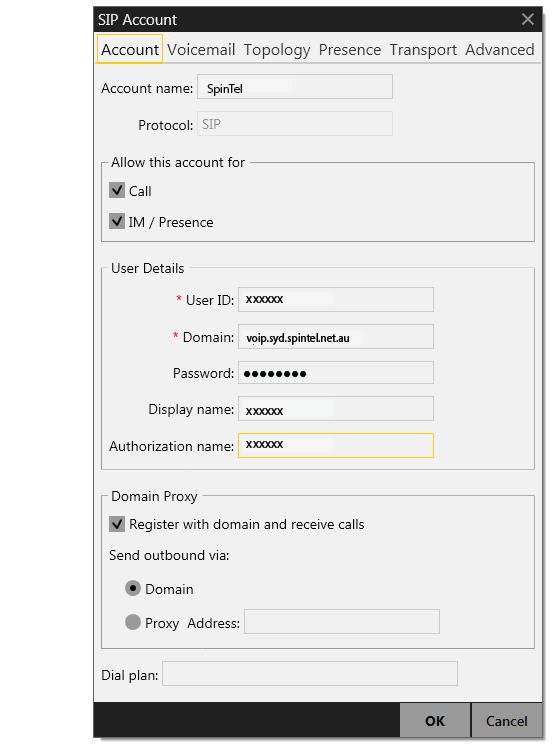
4. Softphone status is "Available" and you can make calls.