Occasional network outages are inevitable, and will generally be resolved quickly. There’s nothing you can do when there is a network outage. If your Internet service degrades in performance unexpectedly or stops working all together after having previously been operating normally, check for reported outages on your RSP’s page.
Some people keep a backup wireless broadband solution, such as a 4G or 5G hotspot, as a backup should their area experience an outage. If possible, try to hotspot from your mobile phone if your plan allows it.
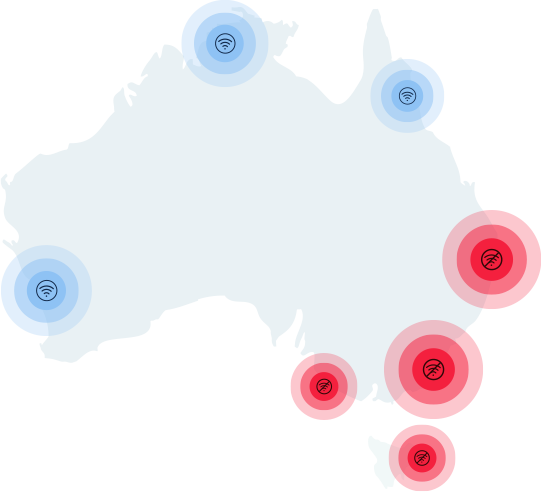
One of the most common issues with nbn™ is Internet speeds: i.e. you’re paying for a set speed (for example, 50Mbps download/20Mbps upload), and when you run a speed test, your speed test results are much lower.
There are a couple of possible reasons this may be happening;
If you are not on an unlimited nbn plan then you will have a monthly data limit and if you exceed your limit then your RSP may shape (reduce speed) your connection for the remainder of the month.
Congestion is largely a problem of days past. Recent changes to the nbn™ network and how RSPs connect mean that congestion issues aren’t as they once were. However, there can be a slight drop in speed during peak times (7pm-11pm) and this would be considered normal.
Check the advertised peak speeds when selecting a plan. This should give you an indication of the speed you will get during the busiest times.
The set up of your home environment can contribute to slower internet speeds over WiFi. Consider where you place your modem/router, ideally positioned in a raised and central area away from brick or complex walls. If WiFi signal coverage is weak in a certain part of your premise then consider a WiFi repeater or extender. Connect fixed devices like your TV directly to the modem with an ethernet cable.
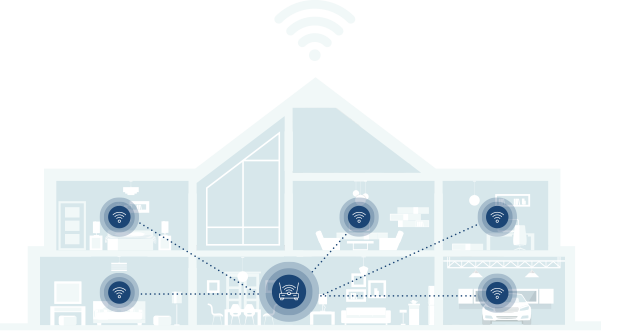
Verify what your plan offers with our Speed Test tool.
TEST MY SPEED NOW!The nbn™ is made up of a broad mix of technologies, and it’s useful to know the differences between them, because it can affect the maximum speed and kind of support that you might need. It also affects the kind of troubleshooting steps you should take.
The six main types of nbn™ connection are:
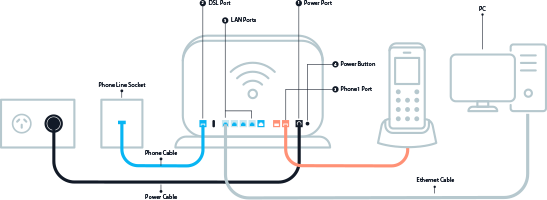
These two nbn™ connection types both use a phone cable going from the modem/router to a phone wall socket in your premises to connect to the nbn. The main difference between them is that with FTTB, fibre runs to the MDF of the building (for example, an apartment block) but with FTTN, fibre connection ends at the nearest ‘node’ in your neighbourhood. The remaining connection to your premise for both is through existing copper wires. The Internet speed being delivered can drop off as it travels through the copper wires, but this is more apparent for FTTN if the distance to the nearest ‘node’ happens to be several hundred meters from your premises.
FTTC also incorporates copper wires. For FTTC, fibre will run to a Distribution Point Unit (DPU) located on the street. Existing copper wires then run to your house from the DPU. A Network connection device (NCD) is also needed but inside the house. The NCD will connect to a phone wall socket and your modem/router will then connect to the NCD.
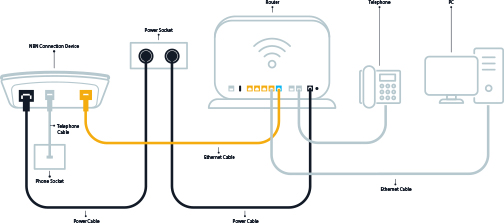
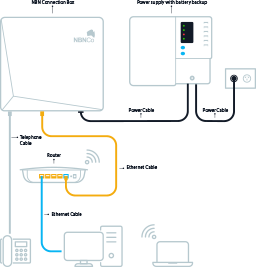
These connections feature no copper wiring. The fibre wires extend right to the house. There are two main pieces of nbn equipment which will be installed at your house. An outdoor utility box which then connects to an indoor network termination device (NTD). This device is usually referred to as the nbn connection box. It is this box that the modem/router connects to via an ethernet cable. As this connection type is pure fibre technology right to the house, it can offer the fastest connections.
With this connection type, a fibre cable runs to a node in your neighbourhood, and then coaxial cables run the remainder of the distance to the premises. Compared with FTTN which uses existing telephone copper wires for the final part of the connection, this connection type uses existing coaxial cables which would have previously been used for Pay TV networks, such as Foxtel.’ This kind of connection involves the installation of an outdoor utility box outside your premises, coaxial wall socket inside the premises, and an nbn connection box inside your premises. The nbn box will connect to the coaxial wall plate by a coaxial cable. The final component, the modem/router will connect directly to the nbn box via an ethernet cable.
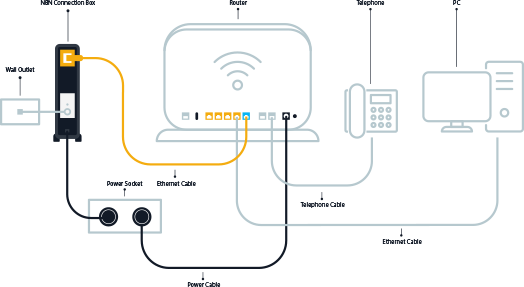
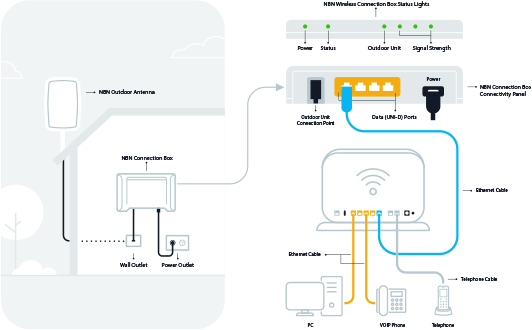
With fixed wireless, a tower some distance away will send a signal to an antenna attached to your premises, which will then feed the Internet connection into your home. This is a solution for the more regional parts of Australia, and results in slower maximum speeds available. Similar to FTTP and HFC, you’ll have nbn equipment installed at your premise. An nbn™ outdoor antenna and an nbn connection box inside. An nbn compatible modem/router will connect to the nbn box via an ethernet cable.
Troubleshooting difficulties with the nbn™ often involves knowing what technology is involved. As general rules, the following factors will impact how troubleshooting happens:
Below are the common pieces of equipment involved in making the nbn™ work its magic:
This only applies to FTTP, FTTC, HFC and Fixed Wireless connections, but in each of those cases you’ll need an NBNco technician to come out and install nbn equipment before you can connect to the nbn. There are cases where a self-installation is possible. If applicable, you will receive the nbn connection box in the mail with instructions on the process to connect the equipment.The nbn box varies by connection type. They can be either mounted physically onto a wall or be free-standing. They are located inside the premises with the modem/router connected directly via an ethernet cable. It’s highly likely that you’ll interact with this box as it’s an important part of troubleshooting.
The modem/router used to connect must be compatible with the nbn™. These can be purchased from a wide range of different vendors and stores, or potentially supplied by the RSP at the point where you sign up for an nbn™ plan.

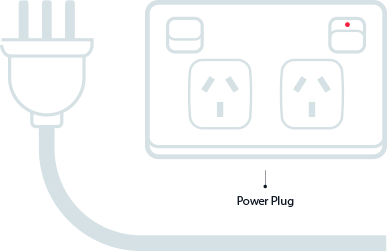
This is self-explanatory, but the devices involved (nbn equipment and modem/router) are all powered by electricity, they need to be connected to the house power supply. This is a standard power cable, and can be tested for faults in the standard way.
The type of cable(s) used varies for each connection type.
For the forms of the nbn™ that utilise the telephone connection (such as FTTN/B and FTTC), you’ll need to know what form of wall socket you have for your telephone.
A newer wall socket (the socket itself will look similar to the socket for an ethernet cable) connects directly to your modem/router for FTTN/B. FTTC will connect directly to the nbn connection box. However many households still have older style wall sockets (the ones with three prongs), and those will need a special adapter before they can connect any equipment to the wall socket. This will generally need to be purchased separately to your modem/router and Internet plan.
Finally, make sure that you’ve removed all ADSL filters. If you’ve been connected to the Internet via an ADSL connection previously, you’ll have one of those connected to your wall socket, but it can disrupt your nbn™ connection if left plugged in.
Inform your current RSP that you will be moving house. Your RSP will assist you in connecting to nbn at your new location (where available). Confirm with your RSP if your current speed plan is available at your new house. Do not take the nbn box with you to your new location. They are location specific and won’t work if used in a different location.
It can be done but the process can take time, there are forms to fill out and there are fees involved. The complexity and scope of the work can increase fees. If you have a requirement to move nbn supplied equipment, for example the nbn connection box then please contact nbn directly. Only nbn and their technicians are authorised to work on nbn equipment.
If you’re demolishing your home and it already contains nbn supplied equipment. nbn™ will need to be contacted directly and they will assist with the removal of the equipement. In the case of rebuilding, they will also assist with the reinstatement of the equipment. Again there are forms to be filled out and fees for the work to be done.
Fast track your troubleshooting with our Speed Test tool.
TEST MY SPEED NOW!Once you’ve confirmed that you’ve got all of the necessary equipment to connect to the nbn™ and it’s in working order, if your Internet connection is still not working as intended, or is running unexpectedly slow, it’s time to troubleshoot the connection itself.


Depending on the type of connection that you’ve got, the troubleshooting process might be slightly different, but the first steps will be variations on the following:

There is a status page on SpinTel’s website where SpinTel customers can check and see if anything might be currently disrupting services. For non SpinTel customers, check your RSP’s page.
If you have an nbn™ connection that involves a nbn™ connection box, then the first step is to check that the box’s lights are all on as expected – the power light, as well as the various lights that indicate that the box is functioning correctly.
Likewise, nbn™ technology will generally light up green or amber (or blue and amber for FTTC lights) when working properly, so if you see some other colour – particularly red – it might be an indicator of a fault. Some example of these devices functioning properly can be seen on the left.
Every modem/router is different in design, so the specifics of what a properly functioning modem/router will look like will depend on the device, so refer to the manual. If your device’s indicator lights are not lighting up in the same way, contact your RSP support line for troubleshooting.

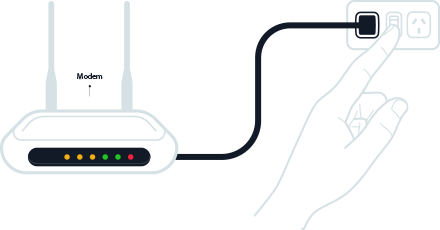
If you have been able to connect to the Internet previously with your current nbn™ and modem/router combination, then it’s possible that the problem can be resolved simply by turning the power off at the switch for the modem/router (and if present, the nbn box), waiting for a few seconds, and then turning the power back on.
It’s possible that an issue with the modem/router is preventing WiFi signal from being broadcast, and a physical connection between the devices can diagnose if this is the root cause of the problem.
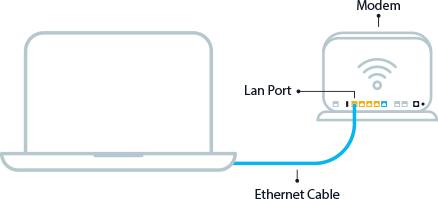

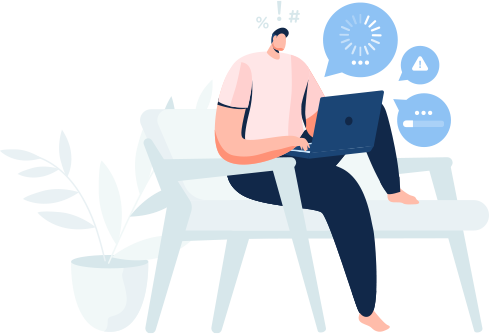
Reboot the modem and repeat the test. If the results have improved then the issue could be with the modem.
Move any other electrical equipment (Speakers, TV, Microwave) away from your modem/router.
Modern router/modems have dual WiFi bands available, and if one (often 2.4Gz) has become congested, switching to the other can help things.
A slow Internet speed might be an indication of malicious code on your computer, chewing up bandwidth.
If there are devices that you don’t recognise on your network, remove them, and change the password of your Internet connection, as it’s possible that other people have been able to get access.
Get a sense of what’s going on with your connection with our Speed Test tool.
TEST MY SPEED NOW!If, after running these troubleshooting steps, you’re still unable to connect to the Internet, or the speeds are too slow, there are a couple of actions available to you as a next step.

If the issue is with the nbn™ technology itself, you’ll need to have a nbn™ technician come out to inspect the equipment and connection. Your RSP can arrange this – you can’t contact NBNco directly to book this. Your RSP will identify if the nbn equipment is the issue before they contact NBNco to request for a technician.
Equipment isn’t foolproof. It might be that the modem/router is simply not functional or nbn™ compatible. This is especially applicable if you’re switching to the nbn™ and have an older modem/router. You may want to try an alternate modem/router


You may have bigger bandwidth requirements than you thought you needed, or your needs may have increased. A faster plan might be the solution if your only issue is that your speeds have become inadequate for your digital lifestyle.
We would recommend this as a last resort if you still can’t resolve your issue even after troubleshooting yourself and also with your RSP.
Just be aware of whether you’re still within the scope of a contract period and whether there are any fees for early termination. The good news is that where once you might need to wait weeks for a new connection to start operating, with the nbn™, you can shift providers and be connected to the Internet with your new RSP in much less time, usually on the same day.

Our local Australian-based staff are here to provide you with dedicated customer service care along with 7-day technical support to whether you’re in the setup or troubleshooting phases of your NBN connection.
Reach out to a member of our team to make a reliable connection a reality with SpinTel!